Flash on your desktop
 The other day while visiting the omni's blog I noticed a really cool flash clock on the right hand side of her website (now removed out of courtesy to our CPU impaired brothers). I thought it would be cool to have that on my desktop. It is actually quite easy to add web pages or parts of web pages to your desktop in win 2000 or XP. All you need to do is create a HTML file and add it to your active desktop (I'll show how to do that in a minute). So while viewing the omni's website I selected View -> Page Source and scanned through the extremely tidy HTML (women have to keep everything clean don't they) until I found the embed tag for the flash file. It would be easy enough to copy this HTML word for word (or should I say tag for tag) and place it on my desktop. However, if you do this the flash file itself will need to be loaded from the original website every time you boot. This can be very annoying if you are behind a firewall that requires authentications and is considered rude to the site hosting the content as you are using their server's bandwidth. So the best option is to download your own copy. I noticed that the HTML contained the following text:
The other day while visiting the omni's blog I noticed a really cool flash clock on the right hand side of her website (now removed out of courtesy to our CPU impaired brothers). I thought it would be cool to have that on my desktop. It is actually quite easy to add web pages or parts of web pages to your desktop in win 2000 or XP. All you need to do is create a HTML file and add it to your active desktop (I'll show how to do that in a minute). So while viewing the omni's website I selected View -> Page Source and scanned through the extremely tidy HTML (women have to keep everything clean don't they) until I found the embed tag for the flash file. It would be easy enough to copy this HTML word for word (or should I say tag for tag) and place it on my desktop. However, if you do this the flash file itself will need to be loaded from the original website every time you boot. This can be very annoying if you are behind a firewall that requires authentications and is considered rude to the site hosting the content as you are using their server's bandwidth. So the best option is to download your own copy. I noticed that the HTML contained the following text:<!-- Get your own clock/calendar FREE at
http://ptnuke.com/modules.php?name=News&file=article&sid=132 -->But either my Portuguese is really bad or the files are missing (Actually my Portuguese is non-existent and the files appear to be missing). So the next option is to download the flash file directly from the source. Unfortunately, unlike images, you cannot right click to download flash files directly from a webpage. In general to download flash files you have two options:
- In some browsers (not IE) you can copy the file URL into your toolbar, hit enter to load it, and then select File -> Save page as... to save the flash file to your hard drive.
- You can also create a simple HTML file that contains a single link to the flash file. Open that page in your browser and right click on the link and select Save Target As...
<html>
<body bgcolor="white">
<!-- Get your own clock/calendar FREE at http://ptnuke.com/modules.php?name=News&file=article&sid=132 -->
<embed src="clockcalendar.swf" width="210" height="225" quality="high"
pluginspage="http://www.macromedia.com/go/getflashplayer"
type="application/x-shockwave-flash" bgcolor="#ffffff"></embed>
</body>
</html> Save this text to an .html file on your computer in the same directory as the clockcalendar.swf you downloaded earlier. Notice that you can also change the two bgcolor tags to match your background.
Now to get the file onto your desktop will depend on the operating system you are using:
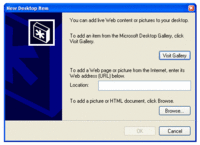 WinXP
WinXP- Right click on your desktop and select Properties.
- In the Display Properties box that appears select the Desktop tab the Customize Desktop...
- In the new Desktop Items dialog select the Web tab then new.
- Now you can enter the path of the HTML file we created above or use the browse to find the file. You may have the urge to select the clockcalendar.swf file directly but that wont work.
- The item will then appear on your background. Click on the items border to move and resize the window however you like.
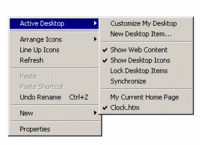 Win2000
Win2000For some reason it is easier to add a desktop item in Win2000. Right click on your desktop and select Active Desktop -> New Desktop Item. You will now be presented with the New Desktop item dialog. Now you can follow steps 4-5 above. If you see anything in addition to the clock that you don't want on your desktop (your home page is displayed by default) just right click on your desktop and select Active Desktop and unselect the items you don't want from the bottom.